How to Create Custom Prompts
The Custom Prompt feature on TubeOnAI lets you fine-tune summaries based on your specific requirements. Whether you're working with a YouTube video, podcast, or article, you can effortlessly repurpose content to boost engagement and reach your audience more effectively.
Why Use Custom Prompts?
TubeOnAI offers premade templates for Custom Prompts, making content creation lightning-fast. Just pick a template from a wide range of categories to match your needs, and you're good to go!
Some examples include:
- Blog Post Generator — Produces an informative, engaging article ready for publishing.
- Product Description Writer — Transforms video reviews into detailed product overviews, listing pros, cons, and buyer benefits.
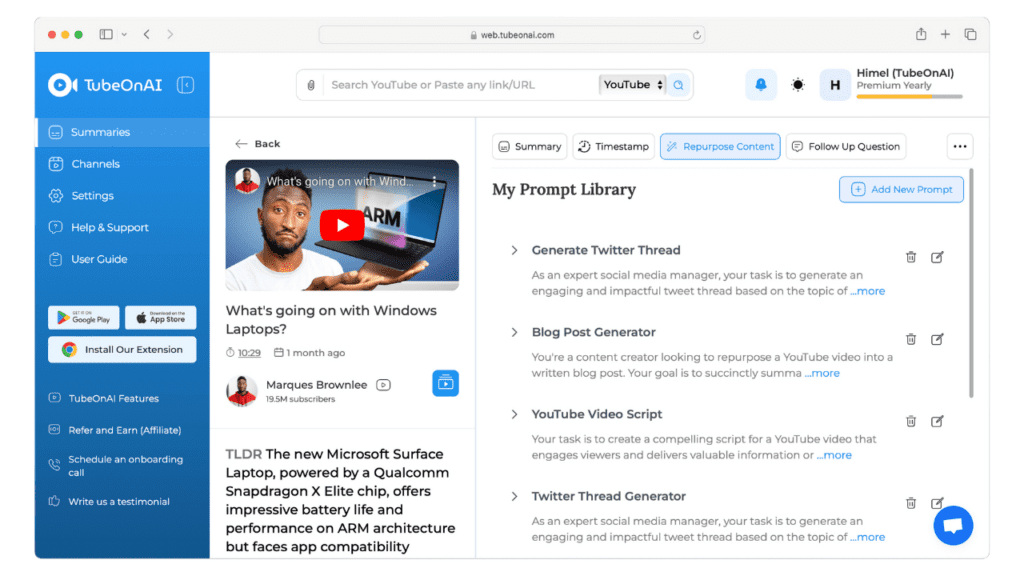
How to Use Custom Prompts (Web Version)
Using this feature is super simple:
- Go to your TubeOnAI profile.
- Navigate to Settings > Repurpose Content
- Here you can view, edit, or create new prompts.
- *

Custom Prompts on Mobile App
Enjoy the same powerful features on the TubeOnAI mobile app!
Applying a Custom Prompt:
- Go to the summary page of your content.
- Tap the Repurpose Content button.
- Choose a premade or your own prompt to generate your desired output.

Creating a Custom Prompt:
- Tap on Create Custom Prompts.
- Fill in:
- A Title for your prompt.
- Clear instructions (e.g., “Write a blog post based on this summary…”).
- Click on Add to my prompt.
- *

Using Your Custom Prompt:
- Open a video or content page.
- Tap the Repurpose Content icon.
- Select your desired prompt and wait a moment for the AI to generate your content.
✅ Done! You’ve created personalized content from existing material.
Updated on: 09/04/2025
Thank you!
